Nightfox support is great.
The reply quickly and find solution to issues.
Prowls are great for my personnal use during airsoft games.
There is update with really cool features, si you got a product and update too !
Item looks and feels better than the picture, hard work has gone into making this unit, and it is as described, its well made all the features work very crisp clicks on the buttons, I do like it. But I have a problem with the focus. Have spoken to Rebecca and tried to alleviate the problems with adjustments but not working for me so its beaning returned for a replacement with 15% discount offered.
I have bought a few items off Nightfox for Bat surveys. I have 3 camera's, an infra red torch and a Nightfox Arc Lamp. All products are brilliant. They are made to last, they are a good price and their after sales care is 2nd to none. They go above and beyond. They even listen and take on all our requests for features in new products. I have never know such a great company.

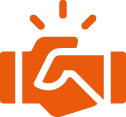 Trusted Service
Trusted Service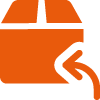 30 Day Return Policy
30 Day Return Policy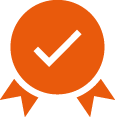 2 Year Warranty
2 Year Warranty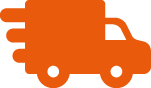 Worldwide Delivery
Worldwide Delivery 


